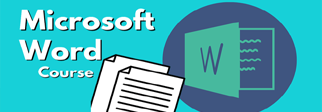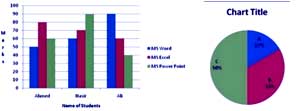Introduction
Microsoft Word is a word processor designed by Microsoft Corporation. It was first released in 1983 under the name Multi-Tool Word for XENIX Operating systems. Later versions were written for several other platforms including IBM PCs running DOS (1983), The Apple Macintosh (1984), Atari ST (1986), SCO UNIX, OS/2, and Microsoft Windows (1989). It is a component of the Microsoft Office system; however, it is also sold as a standalone product and included in Microsoft Works Suite. Beginning with the 2003 versions, the branding was revised to emphasize Word’s identity as a component within the Office suite; Microsoft began calling it Microsoft Office Word instead of simply Microsoft Word. The latest releases are Word 2010 for Windows and Word 2008 for Mac OS X, while Word 2007 can also be run using the Wine compatibility layer on Linux. There is commercially available add-ins that expands the functionality of Microsoft Word.
Ms Word allows us to create attractive and rich text document. It not only includes text but also Pictures, Drawing objects, OLE Objects, Charts, Tables etc. It is very easy to use and reliable. It consists of several tools, options which are the basic and advance needs of word processing. some features of Ms Word is Spelling and Grammar correction, Auto Correct Words, Macro , Mail merge, Letter Wizard, Clip Board, Print preview, Symbols, Clip art, Word art, Book mark etc. The extension of Ms Word document is “.docx”.
Versions of MS Word
1989 – Word for Windows 1.0 for Windows 2.x, code -named Opus
1990 – Word for Windows 1.1 for Windows 3.0, code -named Bill the Cat
1990 – Word for Windows 3.1
1991 – Word for Windows 3.2, code-named Spaceman Spiff
1993 – Word for Windows 6.0, code-named T3
1995 – Word 95 (version 7.0) – included in Office 95
1997 – Word 97 (version 8.0) included in Office 97
1998 – Word 98 (version 8.5) only included in Office 97
1999 – Word 2000 (version 9.0) included in Office 2000
2001 – Word 2002 (version 10) included in Office XP
2003 – Word 2003 (officially “Microsoft Office Word 2003”) – (ver. 11)
2006 – Word 2007 (officially “Microsoft Office Word 2007”) – (ver. 12)
2010 – Word 2010 (officially “Microsoft Office Word 2010”) – (ver. 13)
How to start Ms Word?
-
Start All Programs Microsoft Office Microsoft Office Word 2007.
-
Start All Programs Accessories Run Type “WINWORD” OK
-
Start Type “WINWORD” in Search Box Press Enter Key

New File Menu or Office Button:

The new File menu includes two panels. On the left, we see the major file tasks.
New: It opens a window that helps us to create a new file.
Open: It helps us to open a existing file.
Save: To save the current document.
Save As: To save current file with another name or into another location or another type .
Print: It provides some advance options of printing like Printer setup, Page Range, Print even/odd pages,
number of copies etc and helps us to print document.
Close: To close current document.
On the right, the choices related to those tasks appear when you point to one of the commands on the
left.
Recent Document: It displays the recently opened documents.
Word Options: It opens the word options dialog box.
Exit Word: To exit Ms Word.
Home Tab
Font Group
Font: To change the Font (design) of selected text.
Size: To change the size of selected text. It is measured by points(pt.). There are 72 points into 1 inch.
Shrink Font: To decrease the font size.
Clear Formatting: This tool helps to clear only the format of selected text.
Bold: Through this tool we can apply Bold style into selected text.
Italic: To apply italic style into selected text.
Underline: To apply underline style into selected text.
Strikethrough: To apply Strikethrough Style.
Subscript: To apply Subscript Style.
Superscript: To apply Superscript Style.
Superscript style dks selected text
Font Color: To change the color of selected text.
Quick Launcher of Font Dialog Box: It helps us to format or change the font formatting of selected
text. Like: font, style, size, color, underline, strikethrough, superscript, subscript, all caps, small caps,
emboss, engrave, shadow, character spacing, position, text effects etc.



- Bullets: To insert bullets into selected lines or paragraph.
- Th is
- Is
- A n
- Exampl e
- O f
- Bullet s
- Numbering: To insert numbering into selected Lines or paragraph.
- This
- Is
- An
- Example
- Of
- Numbering
- Multilevel List: To start a multilevel list.
- Decrease Indent: To decrease the indent of bullet इनसेरटेड line or current paragraph.

- Increase Indent: To increase indent of selected bullet inserted line or current paragraph.
- Sort: To arrange data into ascending or descending order according to a column.
- Show/Hide: By clicking this tool we can display or hide Nonprinting text. (Like Paragraph sign, tab,
spaces etc.) - Align Text Left: To write left to right into page which makes the right edge of paragraph raised. The left
edge of the paragraph is flush with the left margin.

- Center: To write from the Horizontal center of the page.

Align Text Right: To write from the right of the page.

Justify: To adjust the paragraph equally to the left and right margins.

Line spacing: To change the distance between selected lines.

- Shading: To change the Fill color (background color) of selected cells.
Borders: To insert borders into selected Paragraph or text.


Style: To change the formatting style of selected text. We can make selected text heading1, heading2, subheads etc.


Editing Group

Find: To find a word or phrase into document.
Goto: To jump to another location into document according to page no./ line no. etc.
Replace: To replace a word or phrase into other word or phrase.
Select All: To select all the text and object available into document.
Select Objects: To select objects.
Select Text with Similar Formatting: To Select text with similar formatting in the whole document.

- Paste: To insert cut or copied text at the insertion point.
Paste Special: To paste cut or copied text into different format.

Paste as Hyperlink: To insert only the link of copied data.
Cut: To move selected Item (text/object). It removes it from its original location and when we use paste option it will be inserted at current insertion point.
Copy: To insert duplicate of selcted items, we have to copy it and paste multiple times.
Format Painter: To copy only the format (Like – Font, size, color, style, eff ects etc.) of selected text and paste into another text.
Office Clipboard: It opens the office clipboard task pane at the right side of window, after that if we
copy or cut any data then it will be added to office clipboard (upto 24 items) from where we can paste it in our document.
Insert Tab

Pages Group

Cover Page: To insert a fully formatted cover page.
Blank Page: Insert a new blank page at the cursor position.
Page Break: Through this we can break page.
Tables Group

Insert Table: To insert table with specific number of columns and row.
Draw Table: To draw the borders of a Table.
Convert Text to Table: To convert text into table.
Excel Spreed Sheet: To insert excel spread sheet on the document.
Quick Table: To insert ready made table format on the document.
Table Tools (Design)

Table Style Options Group:

Table Styles Group

Table Styles: Through this we can easily format current table. it changes tables fill color, font, borders, alignments etc.
Shading: To change the Fill color (background color) of selected cells.
Borders: To apply or remove the outside borders of selected cells.
Draw Borders Group

Line Style: To change the line style of border.
Line Weight: To adjust the weight (thickness) of line.
Line or Pen Color: To change the color of borders.
Draw Table: Draw the borders of the table.
Eraser: To erase the borders of table.